What is a Share on Facebook
I may have items I use and love on this page. If you take action (I.e. make a purchase) after clicking one of the affiliate links, I’ll earn some coffee money ☕️ (at no additional cost to you). See our terms for more info.
What is a Share
Sharing simply means that you want your friends to know the things that mean the most to you. Whether it be something you’re interested in like cooking or dancing, photos of your children or Grandchildren, something that made you laugh and you want to pass it on. You can do that by “Sharing” on Facebook.
https://vimeo.com/507734752
Written Tutorial
When you want to share a specific Post, you will click on the ‘Share’ option directly underneath that post.
You’ll have a few options to choose from depending on what you have going on in Facebook.
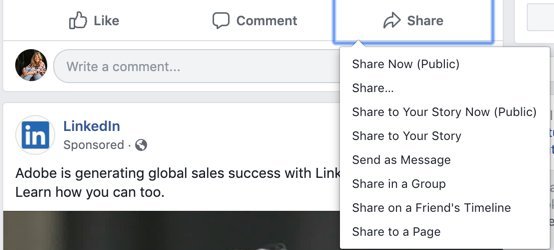
Share Now (Public) – this option will automatically send out the post into the News Feed of all your friends. You do not have the ability to add any thoughts to the post.
Share – choose this when you want to specify who you want to share the post with and/or if you want to write anything that adds to the post.
Share to Your Story Now (Public) – This will not give you the option to add anything when sharing to your story.
Just so you know, Facebook Stories are short user-generated photo and video collections that can be viewed up to two times and disappear after 24 hours.
Share to Your Story – This will give you the option to add, edit or delete whatever you need to before posting it.
Send as a Message – You can privately share the post with someone and no one else will know about it.
Share in a Group – If you want to share something you found interesting to a group this is where you can do that.
Share is to a Friends Timeline – You friend will be able to view this and their friends as well. Depending on their Timeline and Tagging Settings.
Share to a Page – Have a Business Page that you are and admin of? Then you can share that post with the audience of that business page.
When you choose Share you have the ability to choose who you want to share the post with.
On your own Timeline – this will go out in the News Feed of all of your friends as well as your Timeline.
On a friend’s Timeline – you can share directly to another friend’s Timeline. Your friend’s Facebook privacy setting will determine who can see the post you have shared.
In a group – If you are part of any groups, you can share that post only to a specific group.
On a Page you manage – If you manage a Business Page, you can share via your Business Page.
In a Private message – Finally, you can share that post in a Private Message with a specific friend.
Before you publish the share, you still have the option to tag a friend, share your location or share emotion with the post.
You can then choose your target audience and click, Share.
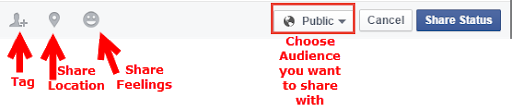
When you make a Public status update, anyone on Facebook can view, like, comment or share that update. By selecting, “Friends” that limits who can interact with or share your posts to only friends.
If a friend shares one of your posts, your original privacy settings still apply, and only the friends that you have in common with that person will be able to view the shared post.
Just Getting Started on Facebook?

About the Author
Audrey Ostoyic has been guiding Seniors and Baby Boomers through the intricacies of social media since 2013. With a passion for technology and a talent for teaching, Audrey simplifies new and often overwhelming digital worlds into easy, understandable steps. Her expertise helps users connect with friends and family effortlessly, without the usual frustration that technology can bring.

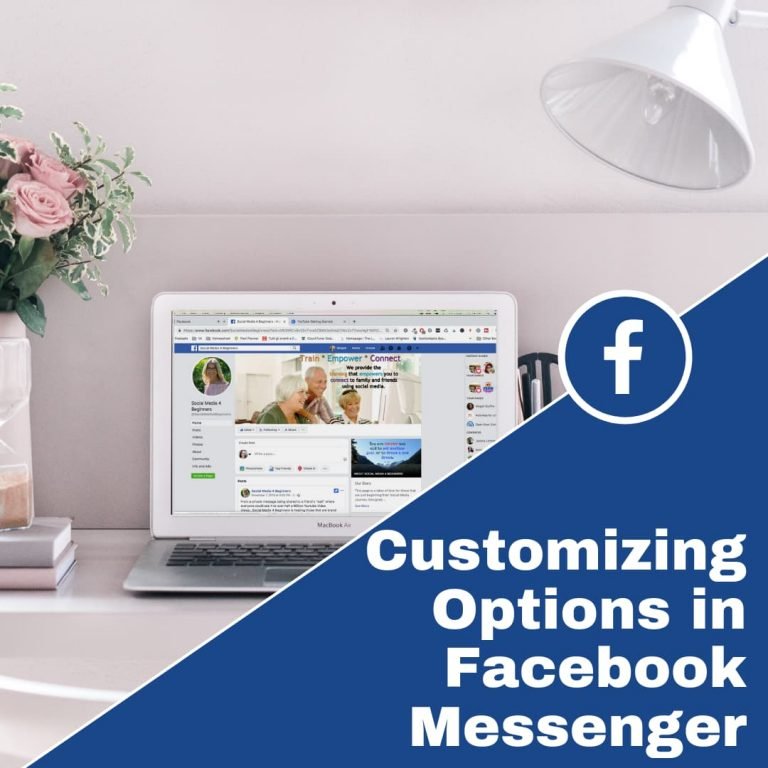
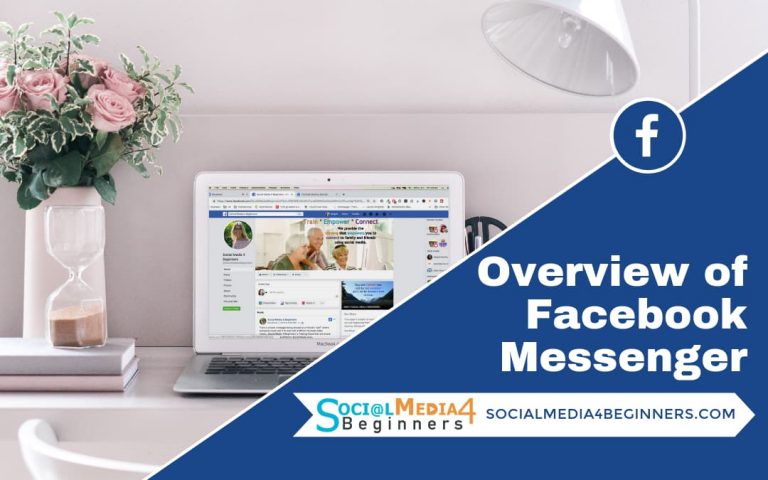
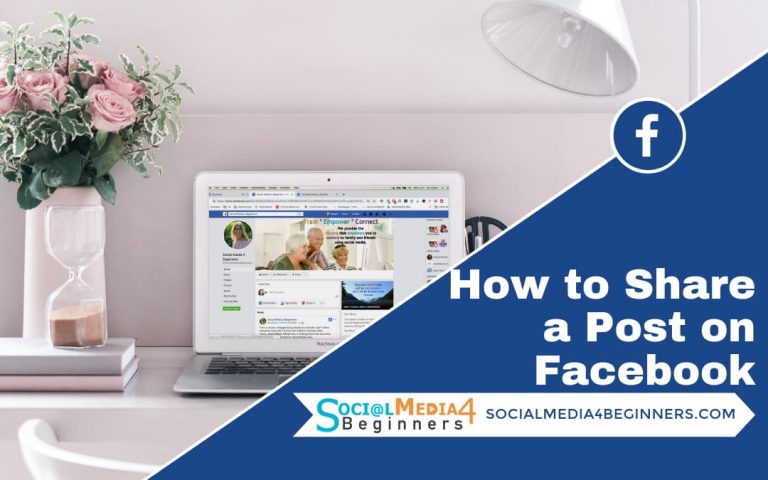
You are a Star! This is truly a blessing for you to share this Facebook info. Thanks so much.
Hey there Wiley,
I am so happy that you are learning Facebook and these trainings are a blessing to you. Thank you so much for stopping by and commenting. It means a lot to me.
Be Blessed,
Audrey