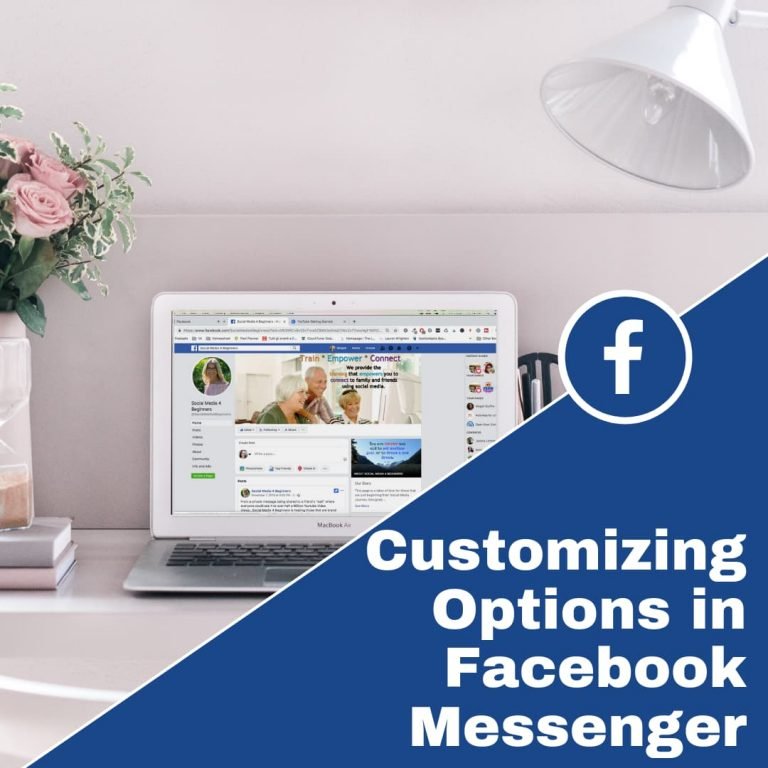How to Create a new Facebook Account
I may have items I use and love on this page. If you take action (I.e. make a purchase) after clicking one of the affiliate links, I’ll earn some coffee money ☕️ (at no additional cost to you). See our terms for more info.
Creating a New Facebook Account is super simple and quick
Before beginning the process of creating a new Facebook Account, be sure to have a valid email address and have access to that email address.
Go to Facebook.com and on the right, under Sign Up, begin typing your information in the specified fields.

Once you have filled in all your information click on the Green Sign Up button.
NOTE: When choosing your password, it is highly recommended to pick a strong password, which includes both upper and lower case letter, along with numbers and characters. Be sure you choose one that you will remember and be sure to write it down to keep in a safe and secure place.
Example of a Strong password: MmLjNt2@5%$4tNjLmM
Step 1: Find Your Friends
Once you have signed up, you have the option of allowing Facebook to find friends for you based on your email contacts. You can choose to skip this step if you would like.

Step 2: Fill Out Info
Here you can begin providing some of your basic information such as Current City, Hometown, High School, College University and Employer. You are not required to fill every one of these out and you can even choose to skip this step for now and can always go back later. If you do decide to provide any of this information, by clicking the globe on the right, you have control over who will be able to see it.

Step 3: Add Profile Picture
You can either take a picture with a webcam or upload a photo of yourself that has been saved in your computer. We will be diving deeper into this later on, so you may skip this step as well if you would like.

Finally, Facebook will send you an email to confirm the sign-up process. You will need to log into the email account that you signed up with. Find the email and open it up. Once it is open, you will click Confirm Account. This will bring you back to Facebook and you are now ready to use it.
https://www.youtube.com/watch?v=1zhw58ZVvmE
Previous Lesson
Next Lesson
Just Getting Started on Facebook?

About the Author
Audrey Ostoyic has been guiding Seniors and Baby Boomers through the intricacies of social media since 2013. With a passion for technology and a talent for teaching, Audrey simplifies new and often overwhelming digital worlds into easy, understandable steps. Her expertise helps users connect with friends and family effortlessly, without the usual frustration that technology can bring.