How to Add Photos to Facebook

I may have items I use and love on this page. If you take action (I.e. make a purchase) after clicking one of the affiliate links, I’ll earn some coffee money ☕️ (at no additional cost to you). See our terms for more info.
Add Photos to Facebook the super simple way
Adding a photo to Facebook might seem like it takes a lot of work but to be quite honest it’s one of the easiest and quickest things to do. Especially if you’ve watched the majority of the video tutorials because you’re getting familiar with Facebook and how it all works.
Written Tutorial
You can add photos through your Home Page or your Profile Page.
In the Status Update section, select “Add Photos/Videos”. You can type a status to go along with your picture.
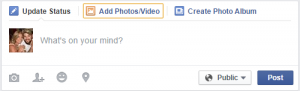
You’ll be taken to your computer where you can choose the photo you want to add. You can double click on the file or click on it, then choose open.
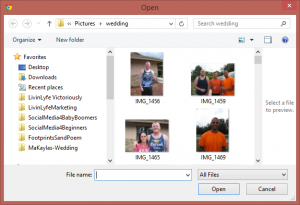
Hovering over the photo will give you the option to tag a friend in the picture or edit the photo before it is uploaded.
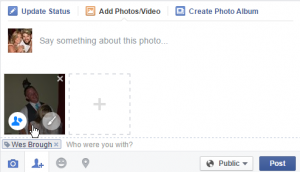
You can also add a location and emotion to your update.
Select your desired audience and click post.
Your photo is now visible in your friend’s News Feeds as well as your personal timeline. Only those specified in your audience will be able to see your photo.

About the Author
Audrey Ostoyic has been guiding Seniors and Baby Boomers through the intricacies of social media since 2013. With a passion for technology and a talent for teaching, Audrey simplifies new and often overwhelming digital worlds into easy, understandable steps. Her expertise helps users connect with friends and family effortlessly, without the usual frustration that technology can bring.
