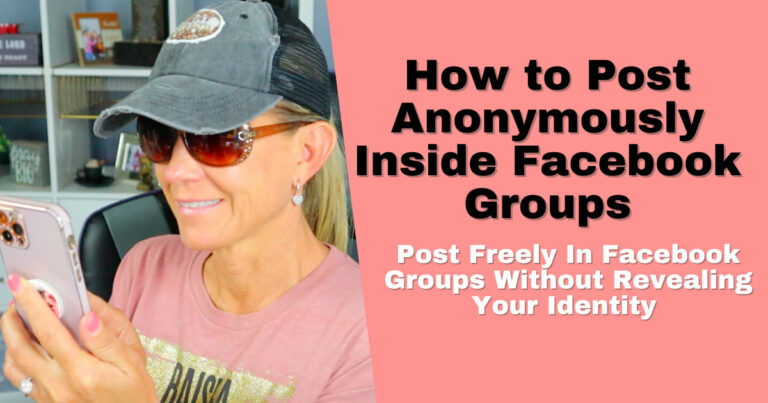How to Block Someone on Facebook
I may have items I use and love on this page. If you take action (I.e. make a purchase) after clicking one of the affiliate links, I’ll earn some coffee money ☕️ (at no additional cost to you). See our terms for more info.
No matter what your reason is for wanting to know how to block someone on Facebook, the great thing is…you can. When Blocking someone on Facebook they will no longer be able to:
- See things you post on your timeline
- Tag you
- Invite you to events or groups
- Start a conversation with you
- Add you as a friend
This will automatically unfriend that person also if you are friends with them. Something else to note about Blocking is that you can block anyone on Facebook whether you are friends with them or not.In the video tutorial below you’ll learn:
- How to Block Someone
- How to Un-Block Someone
- What happens when you Block Someone
- How to Tell if You’ve Been Blocked
Watch the Video Tutorial here:
Written Tutorial
Blocking someone on Facebook – The only way to Block someone on Facebook is to do it from that person’s Personal Profile. You can get to their profile by searching their name in Facebook’s search bar located at the top left of your account.

UnBlocking Someone on Facebook – In order to Unblock someone you’ve blocked on Facebook, you’ll have to head to your Blocking Settings and click on the Unblock button. To get to those Setting:
- Click on the down arrow located at the top right of your account.
- Choose Settings
- Click on Blocking (located to the left of your screen)
- Click on Unblock next to the name of the person you want to unblock

What happens when you Block Someone – First of all when you block someone they are not notified that you blocked them so you don’t have to worry about that. They should not be able to even find your profile page when they use the Search bar on Facebook. It’s like you don’t even exist.
However, if you were friends with that person and had commented on some of their posts, your name next to that comment will not link to your account.
Likewise, if you have mutual friends and you have commented on a mutual friends post, the blocked person will still see your comment but not be able to click on your name to go to your profile.

3 Sure Signs that you’ve been blocked –
- As discussed above, you would see that person’s name but not be able to click on it to go to their profile. That’s the first sign.
- The second sign would be if you searched for that person’s name in the search bar and couldn’t find it.
- You did find their profile and when you tried to go to it you were given the following sign…

Be Blessed,
Audrey

About the Author
Audrey Ostoyic has been guiding Seniors and Baby Boomers through the intricacies of social media since 2013. With a passion for technology and a talent for teaching, Audrey simplifies new and often overwhelming digital worlds into easy, understandable steps. Her expertise helps users connect with friends and family effortlessly, without the usual frustration that technology can bring.