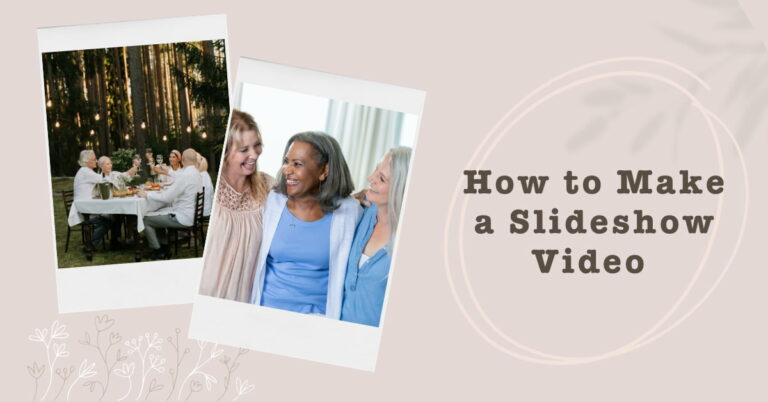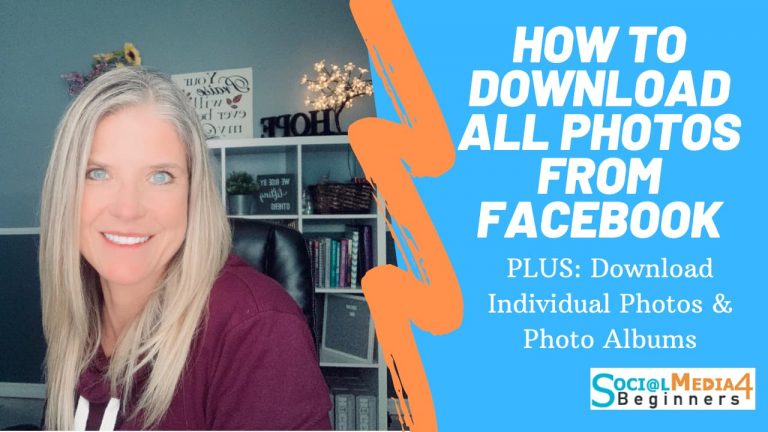How to Change your cover photo on Facebook (Including Dimensions)
I may have items I use and love on this page. If you take action (I.e. make a purchase) after clicking one of the affiliate links, I’ll earn some coffee money ☕️ (at no additional cost to you). See our terms for more info.

Changing your cover photo on Facebook is super simple…if you know where to go to change it! Facebook doesn’t do a very good job making it obvious but once you know where to go you’ll understand why I say it’s super simple.
First things first…head over to you personal profile. You can get to your personal profile by clicking on your picture/name at the top right of your account.
Once you’re on your profile you’ll notice a little camera icon located at the top left of your cover photo. Mouse over that and text will pop up that reads: Update Cover Photo. Click on that.

When you click on Update Cover Photo you’ll get the following options:

Choose From My Photos – these are photos that you have already uploaded on Facebook. For instance if you uploaded a photo from your phone to Facebook months ago you can choose that picture to now be your Cover Photo.
Add Synced Photo – Synced Photos are photos from your phone or tablet that automatically sync with Facebook. So whenever you take a photo with your phone it automatically uploads those photos into an album on Facebook. This Album of Synced Photos is set to private so until you specify that you want to share those photos with friends on Facebook no one can see these photos in this Album.
Upload Photo – If you have a photo on your computer that you want to upload as your cover photo then you would choose this option.
Reposition – If your photo is larger than the Cover Photo Dimensions Facebook gives (851 pixels by 316 pixels) then you have the ability to move that image around and get it just where you want it before you save the changes.
Remove – If you just want to remove your cover photo altogether then you would select this.
Facebook Cover Photo Dimensions
Facebook’s Cover Photo Dimension is 851 px (w) by 315 px (h) and your profile picture should be at least 180 px by 180 px
See that was pretty darn easy wasn’t it? If this tutorial helped you out why not share it with family and friends. You never know who might be struggling to change their cover photo as well.
As always if you have any questions or comments leave them in the comment section below and I’ll be sure to answer them.
Be Blessed,


About the Author
Audrey Ostoyic has been guiding Seniors and Baby Boomers through the intricacies of social media since 2013. With a passion for technology and a talent for teaching, Audrey simplifies new and often overwhelming digital worlds into easy, understandable steps. Her expertise helps users connect with friends and family effortlessly, without the usual frustration that technology can bring.