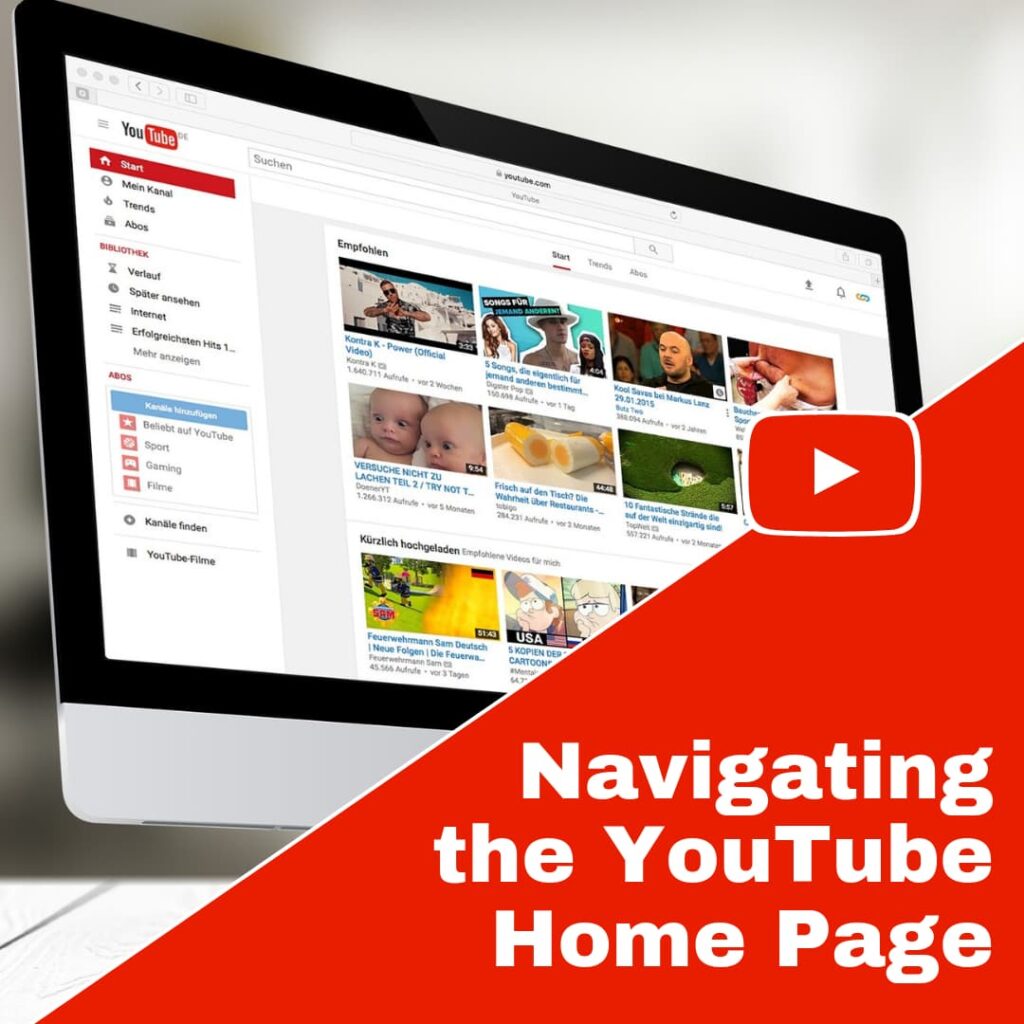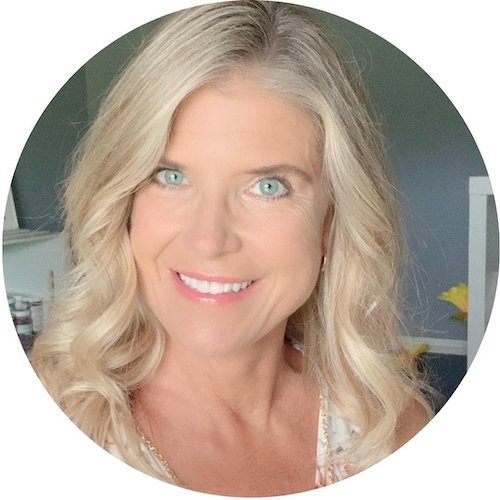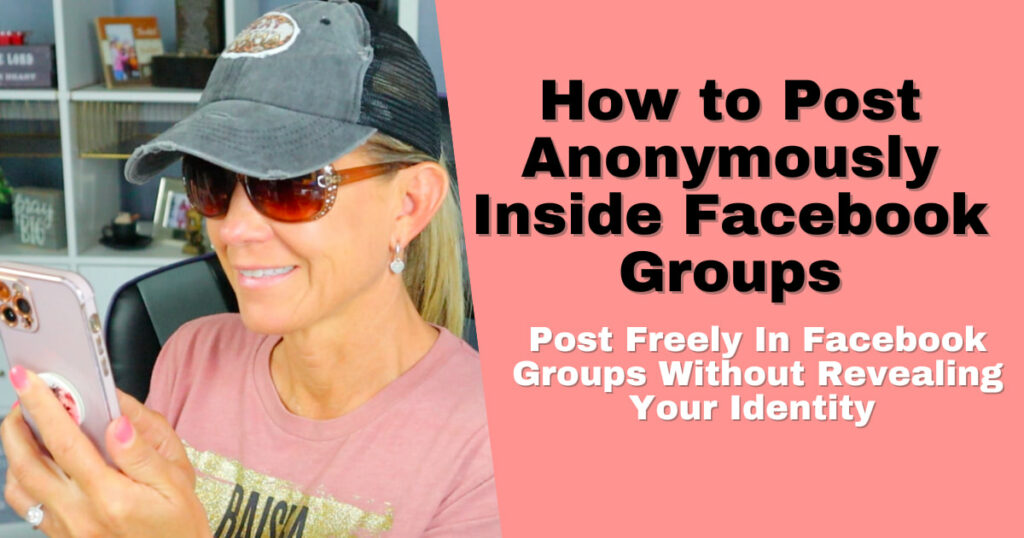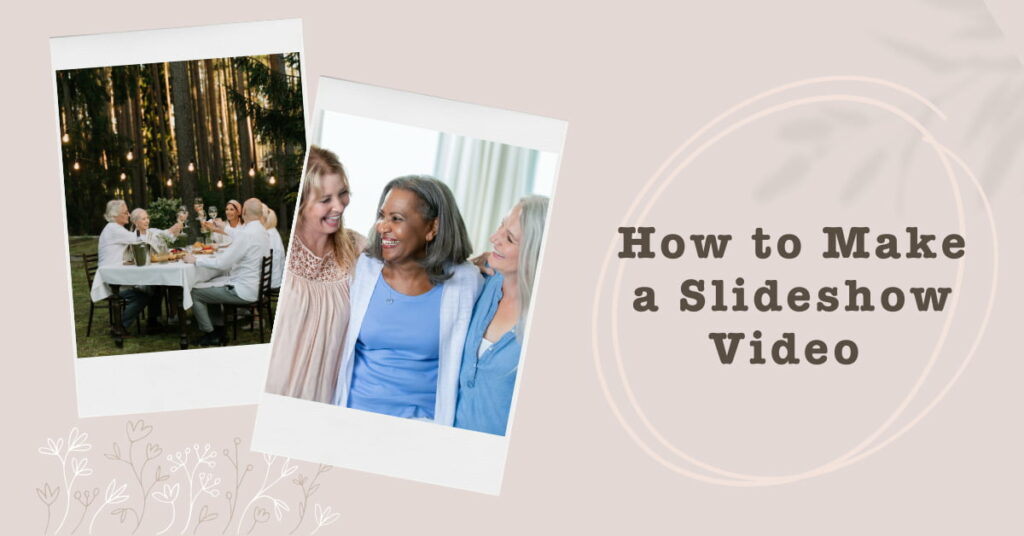Navigating the YouTube Home Page
From YouTube’s Home page you are able to view Subscriptions, which are the channels you have subscribed to, Playlist which is the list of videos you’ve put together to continuously watch, a History of videos you have watched, the ability to browse channels and so much more.
In this video you’ll master the Home Page and be navigating it like a pro!
The icon on the top left that is three lines is the “Menu” icon.
Clicking on the YouTube logo will always bring you back to the home page.
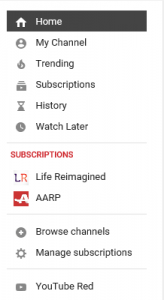
Left Menu:
- “Home” This button also brings you to your home page.
- “My Channel” This is where you can create your own YouTube Channel to upload your own videos. We will revisit this later, so, for now, click ‘Cancel’.
- “Trending” This is a list of videos that are getting a lot of views at this time.
- “Subscriptions” This is where a list of channels that you have subscribed to are displayed.
- “History” This is a collection of the videos that you have watched or searched for in the past. You can Clear or Pause your entire watch history if you would like. If you just want to delete a single video from your history, click on the ‘X’ to the right of the video.
You can clear or pause your Search History if you would like by clicking on ‘Search History’ - “Watch Later” This is where you will find a list of videos that you have marked to watch later.