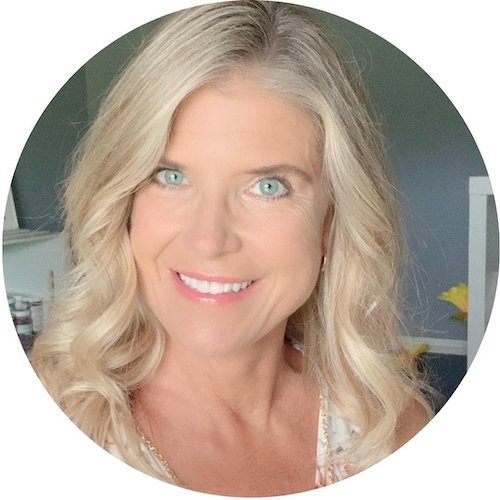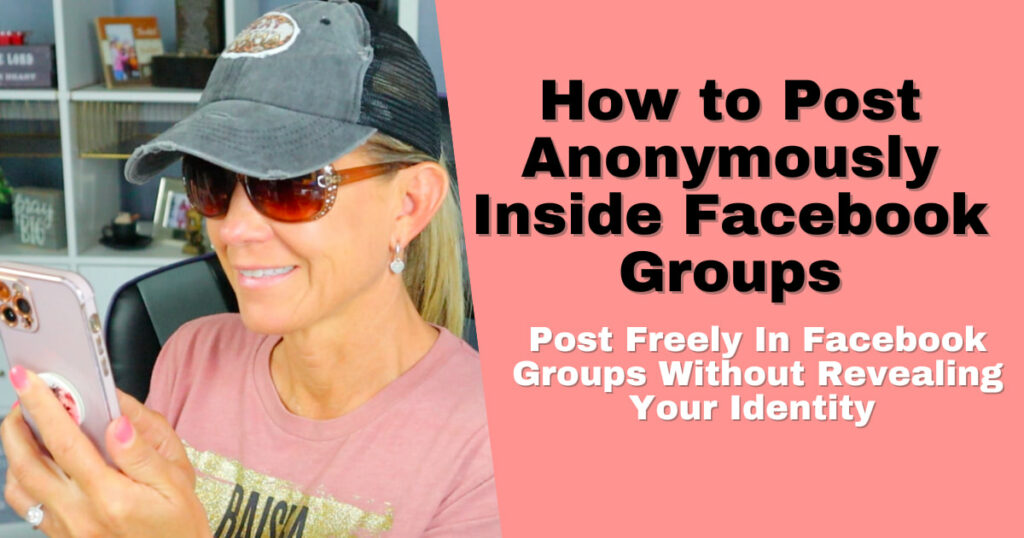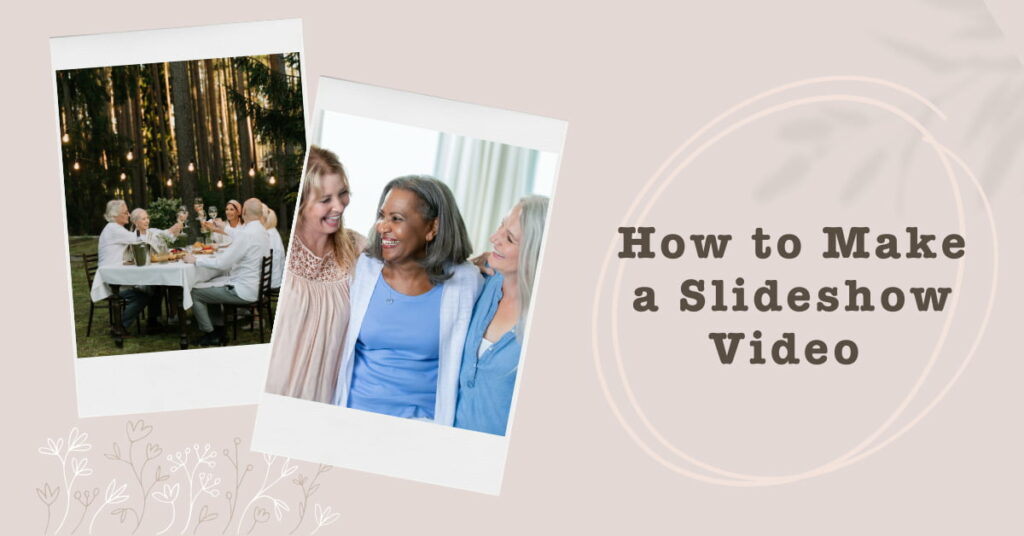How to Change Your Twitter Password
One of the things that I recommend over and over again is to change your password every 3-6 months for your online accounts. I know, I know, it’s much easier for you if you can just use the same password all the time but it’s really not the safest thing to do.
Written Tutorial
Before you change your password I want to make some suggestions. Please do not use your birthday, anniversary, kids birthdays, social security number, house number, phone number or any other number that is associated with you. These sorts of numbers are the first things hackers will use to try to gain access to your account.
Begin by deciding what you would like your new password to be. Be sure it is safe and secure!
Go to your Settings by clicking on your profile picture at the top right.
On the left, click on ‘Password’.
If you know your current password, enter it in the ‘Current Password’ box. If you have forgotten your current password, click on ‘Forgot Password’ directly underneath the text box. This will take you to a screen to reset your password. Be sure the email address is correct as you will receive a password reset link to the email address associated with your account. Click, ‘Continue’. Check your email and follow instructions in that message.
Enter your new password in the ‘New Password’ box.
Re-enter your new password in the ‘Verify Password’ box.
*Before you click ‘Save Changes’, be sure to have your new password written down to keep in a safe place!
Click ‘Save Changes’