How to Download All Photos From Facebook – Plus Individual Photos & Albums
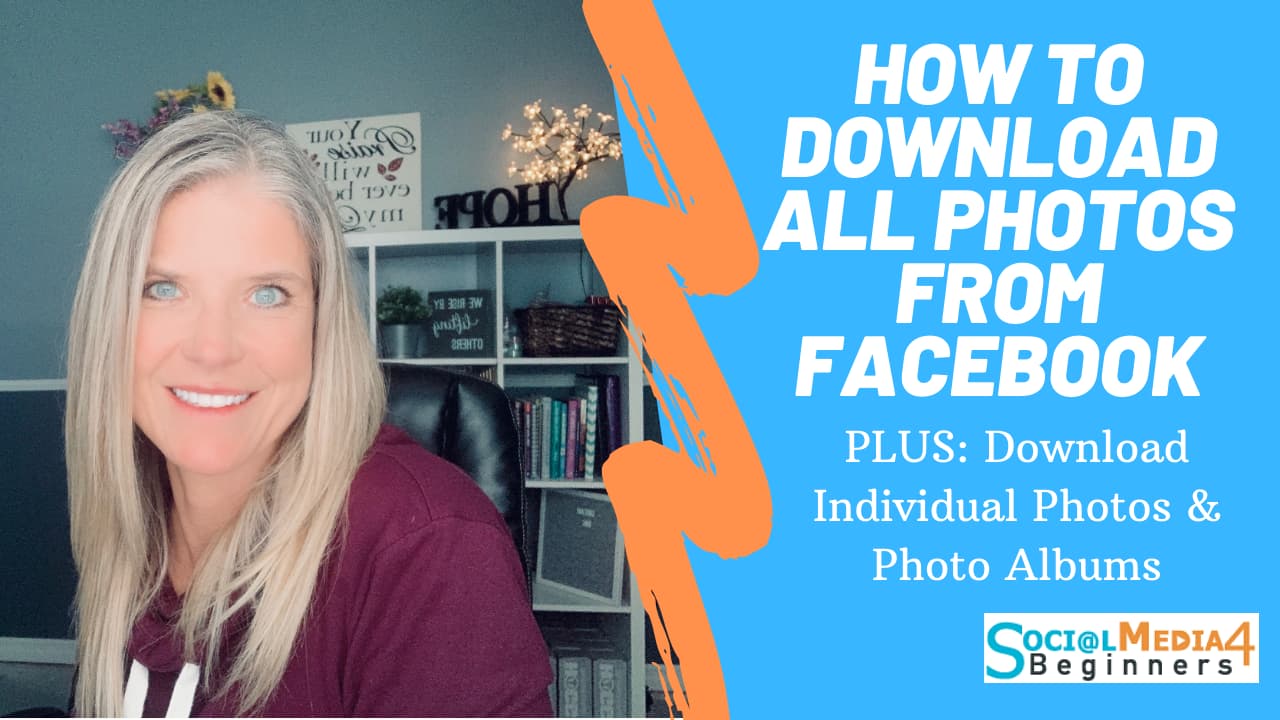
I may have items I use and love on this page. If you take action (I.e. make a purchase) after clicking one of the affiliate links, I’ll earn some coffee money ☕️ (at no additional cost to you). See our terms for more info.
How to download photos from Facebook
In this tutorial, I’ll explain how to download your photos from Facebook. I am going to show you 3 ways that you can do this, depending on what you need, I will show you how:
- Download an individual photo
- Download a whole photo album
- Download ALL your photos and videos on your account
1. How to download a photo from Facebook
The first thing you’re going to want to do is to go on your Facebook and go to your Profile.
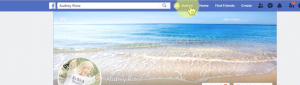
Once you’re on your profile, you’re going to want to go click on “Photos” which is right under your cover picture.
If you want to download one Image for your Facebook account, you will need to hover over the image until a small pencil appears in the upper right corner. Click on the pencil and choose Download. Next, you will need to choose the folder where you want to save your image on your computer. You can also rename the picture and Save.
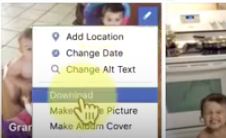
2. How to download Facebook Album
In order to download an album, click on Albums
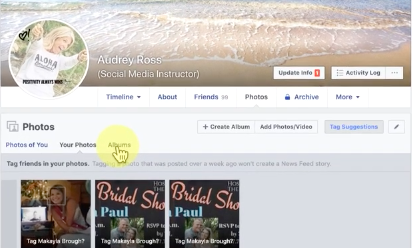
Then, you will need to click on the Album that you want to download. This will open up the album. Next, click on the cogwheel and select, Download Album.
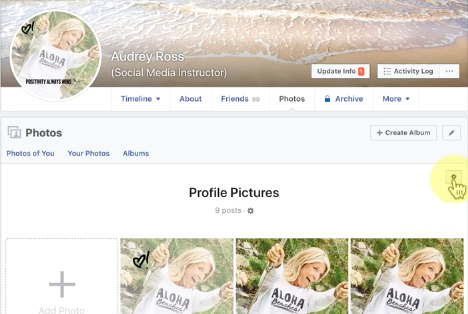
You will get a notice saying that it might take a few minutes to download. If you have a lot of images in your album it might take some time. Click continue to proceed. You will be asked where you want to save your Zip Folder in your computer. Once you choose the location, you can rename the file as you wish then click Save,
If you’re not in front of your computer to get the notification right away that lets you open and download your album, you will get a notification on your notification bell. When you click on this, however, nothing happens! What you will need to do is co
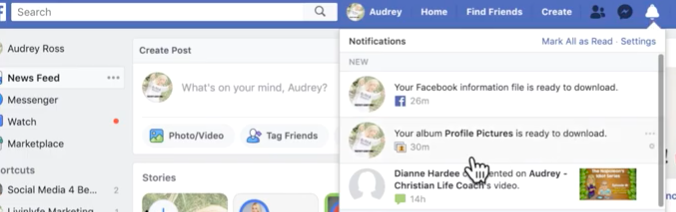
What you will need to do is copy the URL, open up a new window and paste the URL on the new window. This will open up the window that allows you to save it to your computer.
3. How to Download All your photos and videos from Facebook
In order to download all your photos and videos from your Facebook account, you will need to click over on the small down arrow on the top right corner of your page.

Here you will need to go down to Settings. Once the page opens, on the left side menu you will see “Your Facebook Information”, click it to open. Then find View where it says “Download your Information”. Here you will be able to download everything that you have on your Facebook account. To download your photos and videos, you will need to Deselect all and then select only Photos and Videos. Keep the format as HTML and select the quality that you want to download your media in. If you choose High resolutions, your pictures will look best, however, it will take a longer time to download and it will take up a lot of space on your computer. Click on “Create File”.
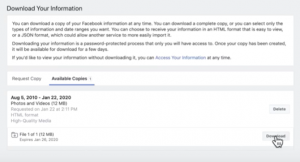
Once the file is ready to download you will get a notification. Click on the Notification and you will be taken to a page where you can start your download.
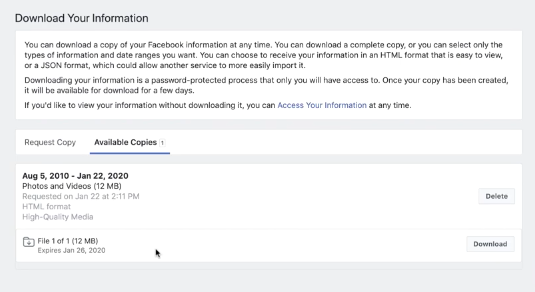
It will be downloaded as a Zip File. Once you open that up, you will find all your Albums in separate folders just as they were organized on your Facebook account.
You have now saved all your Facebook images on your computer.
Let me know in the comments if you found this tutorial helpful and if you have any questions, I would be very happy to answer them.

About the Author
Audrey Ostoyic has been guiding Seniors and Baby Boomers through the intricacies of social media since 2013. With a passion for technology and a talent for teaching, Audrey simplifies new and often overwhelming digital worlds into easy, understandable steps. Her expertise helps users connect with friends and family effortlessly, without the usual frustration that technology can bring.

