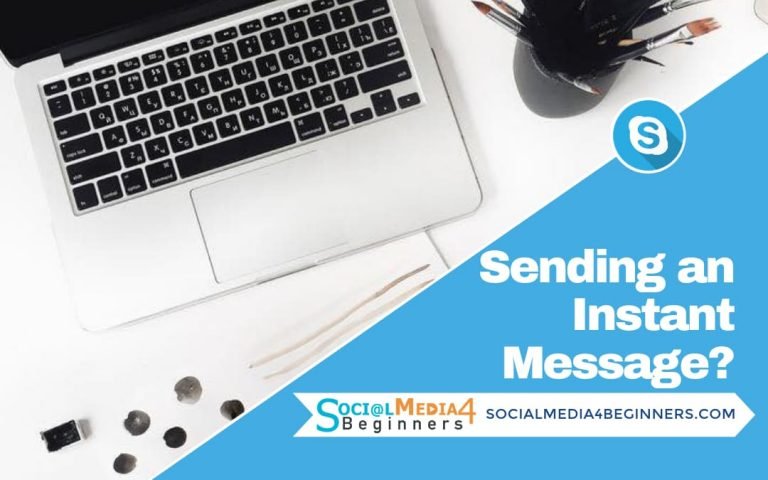Download and Install Skype to Desktop
I may have items I use and love on this page. If you take action (I.e. make a purchase) after clicking one of the affiliate links, I’ll earn some coffee money ☕️ (at no additional cost to you). See our terms for more info.
Download and Install Skype to Desktop Computer
You can use this free platform to connect with family and friends around the world, host meetings for your business, train and teach others in the comfort of your own home and lots more.
You find a program you want to use, whether it be free or you have to pay for it and you download it on your computer THEN you install it so you can start using the program.
So now let’s jump in and I’ll walk you through downloading Skype and then installing it so you can start using it.
How to download Skype for Windows (XP, Vista, 7, 8 and 8.1) on your Desktop
- Head over to http://skype.com
- Click on Downloads button (located at the top of the website)

- Select Get Skype for Windows Desktop
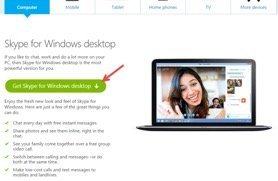
- Choose Yes, allow the following program to make changes to this computer
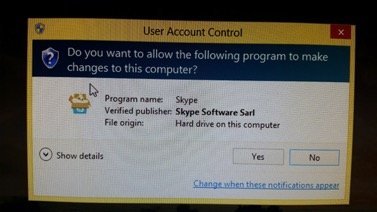
- Save file to the folder you want to save it to (Remember where you saved it for future use)
- Double click the SkypeSetup.exe file located at the bottom left of your screen

- Select your Language – If you want Skype to start automatically keep the check mark beside Run Skype when the computer starts.Choose where Skype should be installed Make sure Create desktop icon is checked

- Mark Install Skype Click to Call and hit Continue
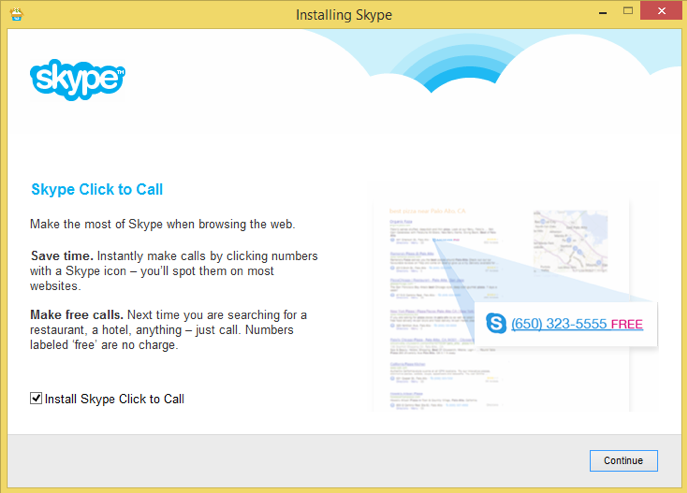

About the Author
Audrey Ostoyic has been guiding Seniors and Baby Boomers through the intricacies of social media since 2013. With a passion for technology and a talent for teaching, Audrey simplifies new and often overwhelming digital worlds into easy, understandable steps. Her expertise helps users connect with friends and family effortlessly, without the usual frustration that technology can bring.